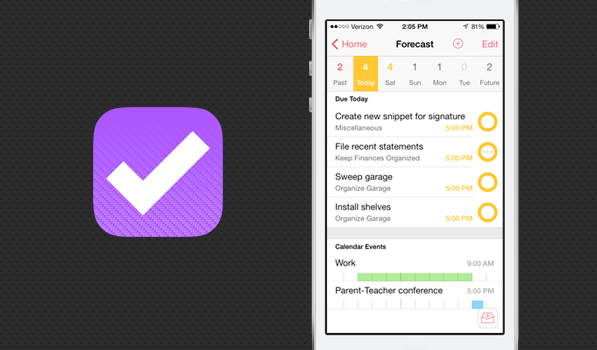If you use an iOS device or a Mac you have no doubt heard of The Omni Group. They are known for professional grade software priced accordingly. I reviewed the Things suite a while ago and at the time it looked amazing. The complete suite of apps are a joy to use. Fast forward to today and iOS 7 is upon us. A lot of big name apps have already been updated as is the case with a new iOS release. The folks over at The Omni Group posted about their iOS 7 plans a while ago and I was curious to see how their app redesign would fare because I honestly did not like the old look at all when I spent time with it. I’ve been using OmniFocus 2 for iPhone and it is a breath of fresh air compared to all the other getting things done (henceforth GTD) apps out there.
Everything from the icon to the animations in the app are all perfectly at home on iOS 7. They look great. Speaking of the lovely new icon that has been redone, if you look closely, the pattern in the icon is formed by their company logo pasted over and over again. The icon looks stunning on your homescreen. The app itself has had every pixel redone. There’s much more room to breath as opposed to the old UI that seemed too cluttered. The typography used everywhere is great.
[showcase id=”9313″]
On first launch the app prompts you to setup a sync method and even if you don’t have another device to sync to, you should use their free service to backup your data. The first launch experience itself is very nice and you see how far the app has come from its old version. The colour purple is used throughout as a tint colour and even though the app looks completely different now, its identity still remains. If you’re an OmniFocus user on OS X you can even import your settings from there over wifi. The app homescreen is your main hub and it is split up 4 sections. The Forecast section on the top has a very nice weekly forecast with a number above each day for tasks due that day. This lets you plan ahead right from the get go. The second section just has your inbox for quick access. Flagged items, Projects, Tasks nearby and Contexts within the app can be accessed like the inbox and have a colour coded tint preceding the name. The bottom of the view has your Perspectives that you setup.
OmniFocus 2 uses a nice animation when you navigate to each section in the app. Tapping any section splits the view vertically and reveals the new section. The back button with the arrow though makes you think you will slide back into the previous view. The forecast section has a nice bar interface for your time sensitive events and I imported my calendar events into it so I don’t need to bother with another app. There is a small + on the top that lets you add items on every view. Items are colour coded with a ring on the right indicating whether they are flagged or due or even with dots within indicating a recurring item. This whole colour coded system used here makes it very easy to keep track of items as opposed to worrying about text below item names. The Projects section has shows you more than you would notice at first. Each project is listed and there are dots below the names indicating how many tasks are in each project. Red dots below indicate the project has tasks that are due soon. The All Remaining Actions tab is also useful if you just want to see what is remaining across all your projects as the name suggests. I’ve been using Checkmark for all location based reminders before OmniFocus 2. Contexts can be whatever you want and I use them for locations.
[showcase id=”9307″]
Adding an item can be done universally in the app by tapping the add button visible in the bottom right and the UI here is akin to the stock Calendar app event entry view. Items can have notes and even voice and image attachments. The iconography for the attachments is very nice and there’s a good amount of white space left over so you don’t get overwhelmed by the amount of stuff that can be done within the app. If you’re just adding one item you can tap Save when you’re done but adding multiple items is easy with the Save+ button that is on top in the middle.
There is a hidden menu that you can access by pulling down any view. In the home view it lets you access the settings of the app, universal search and the sync button. The other views have a view button in this hidden bar that lets you adjust how your items are displayed. The sync in OmniFocus 2 is done in the background as well using the new backgrounding feature iOS 7 has so your tasks and items are always ready and refreshed for you on launch. The settings screen lets you adjust your app badge counts, sync method, due date time interval, notification settings, get help and send feedback.
There’s a lot more to what OmniFocus 2 can do like integrating with Siri for entering items and a Safari bookmarklet among other things and I’ve barely scratched the surface here. This is a major update to one of the most popular and powerful apps on the iPhone. TextExpander Touch integration and Landscape mode will be added in an upcoming update. As of now I am very pleased with this much needed UI overhaul for OmniFocus. When I started writing for Beautiful Pixels over a year ago, I never thought I’d be writing about OmniFocus so soon. The app finally has a great look and a homescreen worthy icon in addition to being the most powerful GTD app for iPhone. OmniFocus 2 is a new app that is available for iOS 7 devices on the App Store for $19.99.