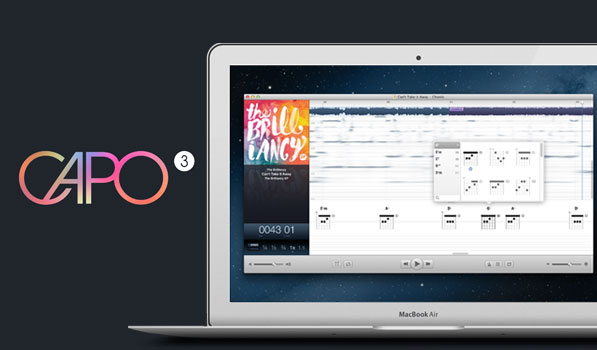There are a multitude of great tools available for musicians on iOS and OS X. Guitar Pro has been my tool of choice for learning songs when I’m lazy or when a song is too difficult for me to learn by ear. I know there are a lot of apps that allow you to slow down a song or even change the pitch to some extent. In 2011 Capo, won the Apple Design Award and the app has been in my radar since then. Early this month Capo 3 was released with support for automatic beat detection with chords. Thinking of something being able to tell you which form of what chord is being played in a song that has multiple layers and instruments seems way too far fetched. I’ve spent some time with the app and its latest update and am very pleased with what it offers.
Capo 3 has great functionality and a very nice user interface. Your main workflow for getting music into Capo 3 (henceforth Capo) is dragging a song from within iTunes to the Capo icon on your dock and you’re good to go. You can also drag songs into Capo’s open window. After dragging a song (multiple formats supported including Wav), Capo analyzes the file and displays the chords and song sections along with chord diagrams below. The interface you interact with the most is split up into 4 main sections. The one on the left has the album artwork and other pertinent song information above what will be your most used controls in the app. Capo displays the bar and beat with granular controls for the speed and pitch. Changing pitch is insanely useful for playing alongside a recording without bothering with actually changing your guitar tuning and with a double locking system on some guitars (all of mine) that can be quite a pain. I love the dark gradient look used on the left hand panel and the right hand panel. The middle is used to show you a waveform of your song, chord diagrams below and the spectrogram. You can hover your mouse pointer over The right hand panel has tabs for Effects, Beats and Notes. Effects allows vocal reduction and equalizer changes. The Beats tab shows you the time signature and allows you to switch metronome sounds and even add a count in time. The Notes tab lets you select an instrument to display, its tuning and even whether and where a capo is used. Once you change anything here, the main interface of the song will auto adjust to accommodate these changes. The main playback controls are at the bottom and while they look nice, I would have very much preferred if the bottom panel was styled darker like the left and right ones. Most modern Mac apps are utilizing a darker theme and doing amazing things with it. I can’t even imagine Pixelmator with a light look.
In most of my testing it performed decently well although I came in expecting it to basically show me how to play a Meshuggah song (stupidly). I have a few stem tracks as well and those worked much better. Dream Theater’s The Count Of Tuscany in particular is great in Capo. Capo 3 works really well at analyzing chords for acoustic songs but when you try anything heavy it needs you to slow it down and hit the “Detect & Add Chord” button often. Capo does great things for its price tag. It works surprisingly well for acoustic songs and even auto detects the presence of a capo. The icon for Capo 3 deserves a special mention. I absolutely love the 8th note on the notepad with a CD behind it. Capo is available on the Mac App Store for $29.99 and directly from the developer here. There is a free trial available.