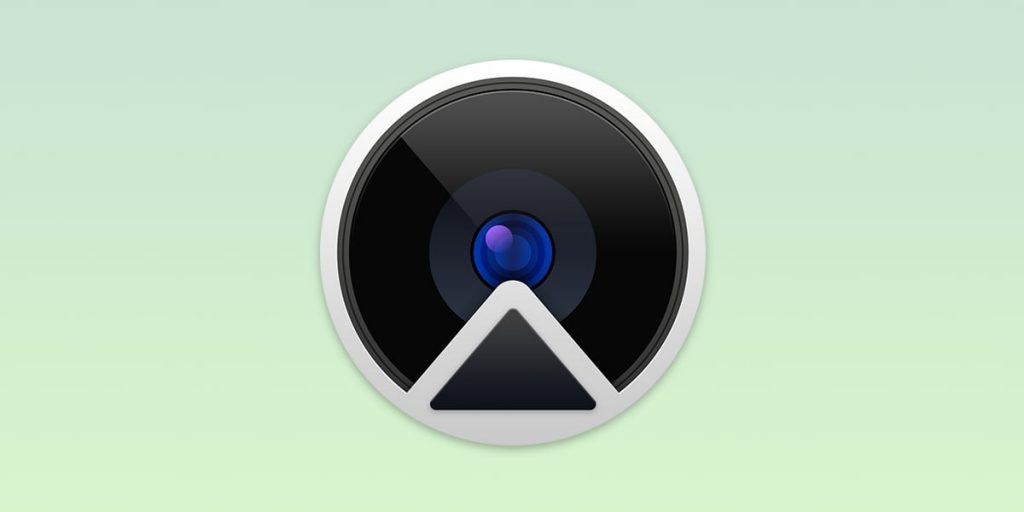Although Apple has been criticized for a long time for shipping webcams with terrible video quality in their Macs, never has that been more relevant than in the last few months. More and more meetings are now been conducted online, and everyone has to sit in front these awful FaceTime cameras by default. Practically their entire Mac lineup shipping today comes with a 720p FaceTime camera, with the exception of the iMac Pro that has a 1080p webcam. Apple just doesn’t give you the option to upgrade the built-in camera, which is especially crazy because Apple ships some of the best cameras in the world in their iPhones, so it’s not like they don’t have the know-how.
I have long hoped for a native way to use the iPhone camera as a webcam for the Mac. In my quest to find a decent Mac webcam alternative, I came across Reincubate Camo — a phenomenal piece of software that lets you use the camera on your iPhone or iPad as a webcam for your Mac over a standard USB cable. It works natively with most of the popular meeting and conferencing apps like Zoom, Google Meet, OBS Studio, BlueJeans, Twitch (+ Studio), Microsoft Teams, Skype, Slack, Google Chrome, WebEx Teams, etc. without the need to run any hacky commands. It even works with the talk-of-the-town mmhmm.app. I have been using the beta over the last four weeks and I have to tell you — it’s absolutely fantastic. With Camo, you get stunning picture quality for your meetings and the grainy mess from the default FaceTime cameras on the Macs will be a thing of the past.
How to Use your iPhone Camera as a Webcam for Mac
To get started, download the Camo app for iOS directly from the App Store. This app just opens up a camera feed and sends it to your Mac. There are no controls or buttons in the app, except for a status indicator which tells you whether you’re connected or not.
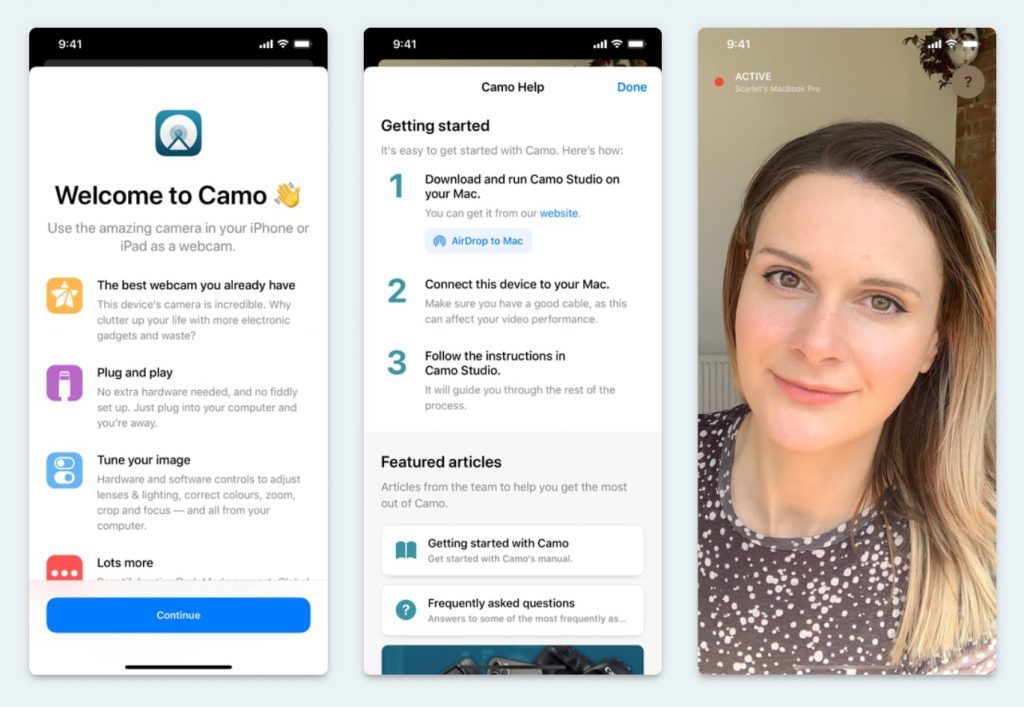
To actually use the iPhone and iPad as a camera for your Mac, you’ll need to install Camo Studio, the companion app that does the magic. It installs the relevant drivers and works as the control center for your camera. With Camo Studio, you’ll be able to switch between the cameras on your iOS device. It supports all available lenses, i.e. front/selfie cameras, wide-angle, and telephoto.
![]()
Camo supports multiple iOS devices as camera sources, and you’ll be able to switch between them on the fly using the dropdown. You can mirror the video, change the rotation, even zoom in digitally and adjust to get the framing just right. For advanced users, there are options to tinker with Capture settings like Exposure, ISO, Brightness, Temperature, Tint, Hue, Saturation, Contrast, Gamma & Sharpness.
I’ve spent a lot of time speaking about the functionality, but that’s not all Camo is good at. It’s also really well crafted and is a delight to use. For example, I love how when you launch the iOS app for the first time, there’s a handy link to AirDrop the link to download Camo Studio on your Mac. I also like how depending on which lens you choose in Camo Studio, it tells you the aperture of that lens just under the setting. Camo Studio also has a beautiful Dark Mode that looks stunning on the Mac.
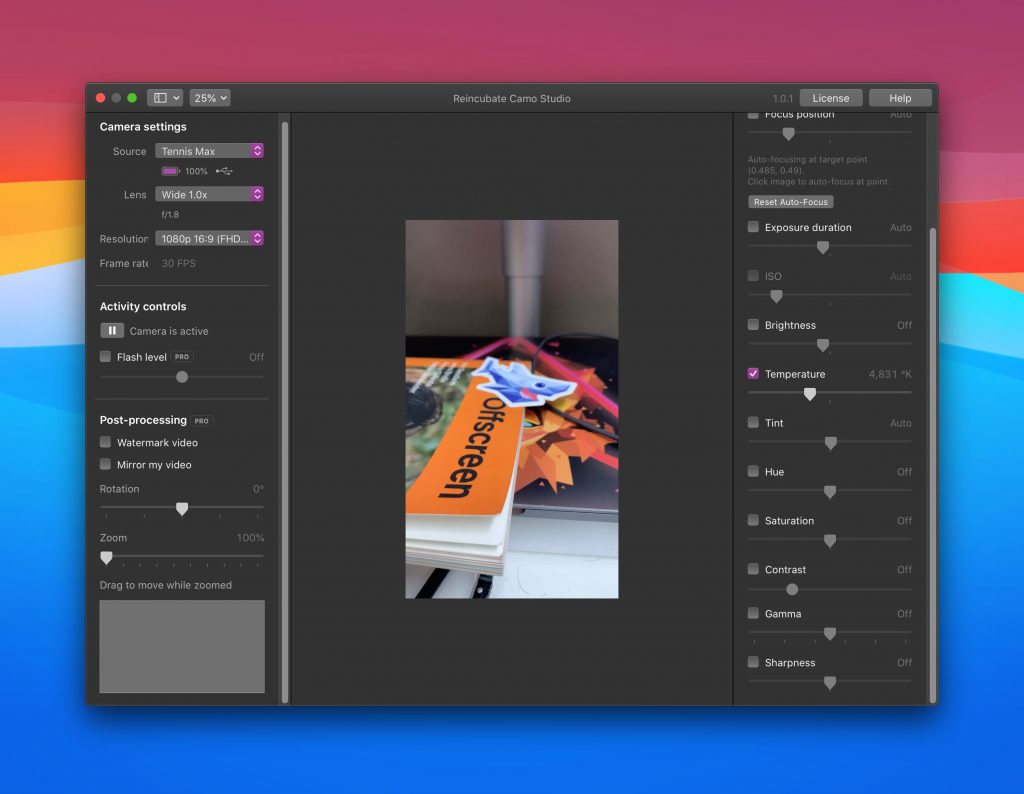
I’ve compared the video quality from Camo with a couple of third-party webcams that I could gather and found Camo’s quality to be far better. I think that’s largely due to the fact that the iPhone already has such a good quality camera hardware, but the ease in which I can adjust settings in Camo Studio definitely helps.
Camo is available in a Free edition with limited functionality by default. In this version, you can use the basic webcam functionality for Free as long as you want, but you’ll see a small Camo watermark on the camera feed and some lenses and resolutions are restricted. By upgrading to the Pro version, you unlock all the restrictions and also get access to all the Capture settings listed above. Camo is currently available only for the Mac, but Reincubate says that a Windows version is coming soon.
Unfortunately, Camo’s pricing will put off a lot of users owing to the fact that it requires a yearly subscription to use all the Pro features. Camo Pro is priced at $40 per year per Mac, which does sound a bit on the higher end, but when you consider the practical ease in which you can get setup with a high-quality webcam with your existing hardware, I think that’s a fair ask. Using your iPhone as the camera also makes it easy to mount it on a tripod or stand in a position of your liking.
The company has also stated that some features like 4K support, Wi-Fi pairing, Portrait mode, etc. are already on their roadmap.